Main Content
Initiating Scans at the Copier in Business Mode
In order to start a scan, you must go to Scan (SafeQ Scan) after logging in with the copy card.
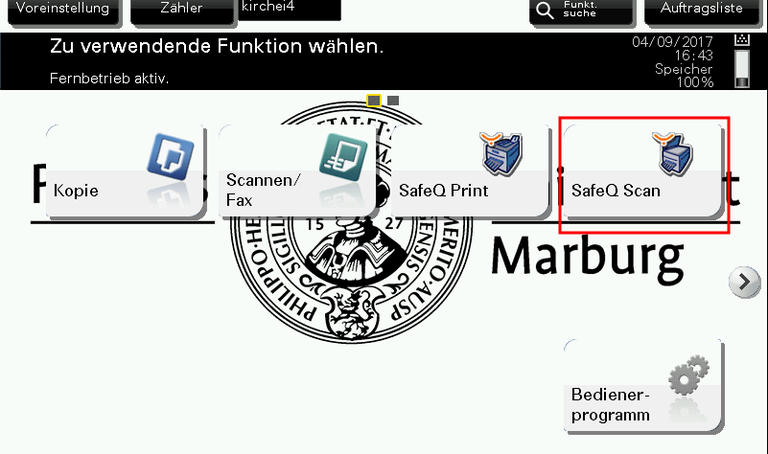
Thereupon, you can assign a name or press the check mark to assign a generated name.
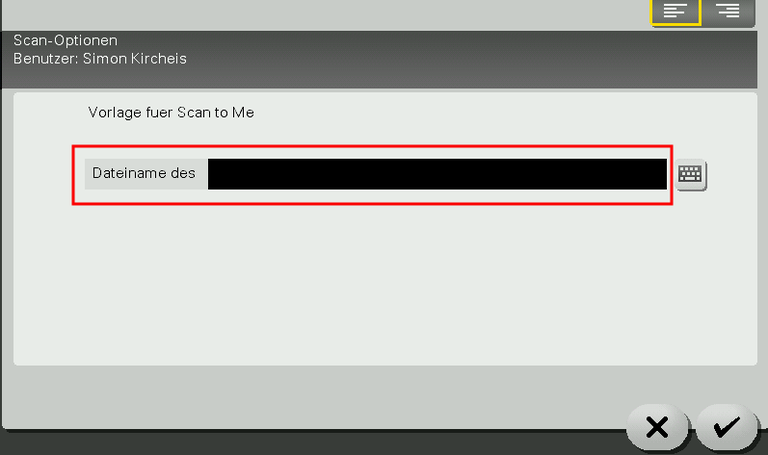
There are two scan options (workflows). While the Scan-to-Me workflow has a size limit of 30MB, you can use the Scan-to-Me - Split workflow for very large scan jobs. The Scan-to-me - Split Workflow is limited to the file format "PDF". If you want to use another file format (compact PDF, JPEG or TIFF), please use the Scan-toMe workflow. The default setting for Scan-to-me is Compact PDF. This is optimized for text and saves storage space. You can scan up to 90 pages with it, without overwriting the 30MB mark.
Since scans with more than 30 MB will not be sent, it is recommended to scan a maximum of 60 pages.
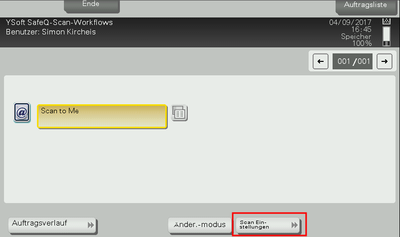
For more information about other settings, see Scan Settings. Otherwise, you can trigger the scan simply by pressing the start button.

Please note: If there are several documents in the paper feed, all documents are inserted into one file. On the scanner glass, each original is saved to a file. To change this, you have to enable or disable the separate scan in the scan settings.