Main Content
Collecting Print Jobs
Collecting print jobs with All Print function disabled
After sending a print job to the SafeQ server (Dienst_SchwarzWeiss, Dienst_Farbe) hold the copy card in front of the reader.

Drucken 2
If you are logged in, please use the "SafeQPrint" icon in the main menu.
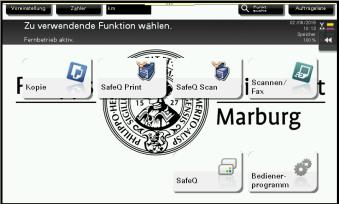
Drucken 3
After starting "SafeQPrint", it will show you a list of your upcoming prints.
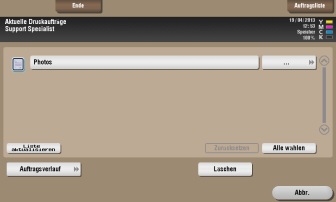
Drucken 4
By selecting the print jobs on the display and pressing the start button, you can pick up your print jobs.
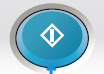
Startbutton
Activating the function "Print all"
You also have the possibility to pick up bundled printouts. If the "Print all" function is activated, all documents already sent are printed immediately. To do this, please set the "All Print" function to Yes, then log in with your card or your Staff Account login information.

Drucken 1