Main Content
Troubleshooting
Paper Jam
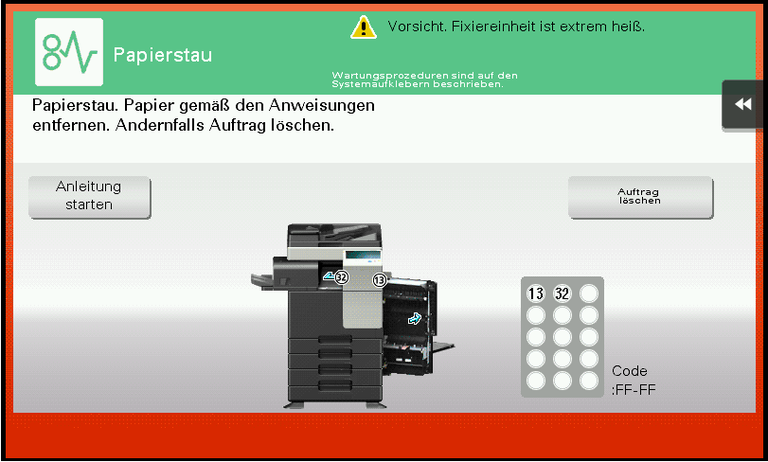
In case of a paper jam, you will see instructions on the screen to fix it. If you want to fix it yourself, you can follow the instructions. The green arrows indicate what you need to open. You can get an animation when pressing Start instructions.
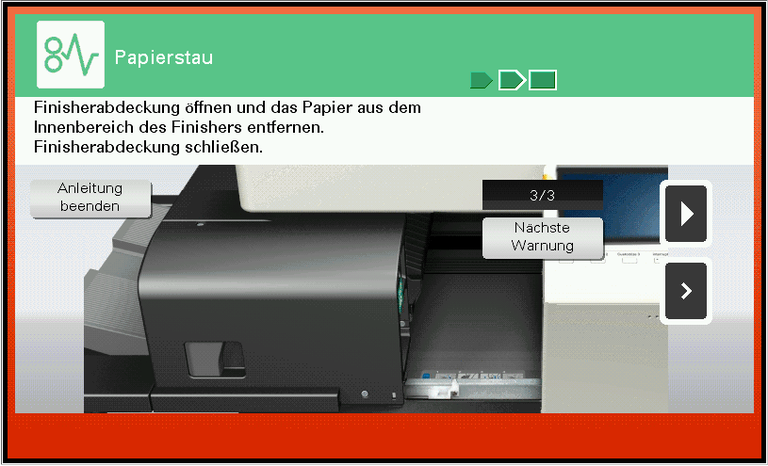
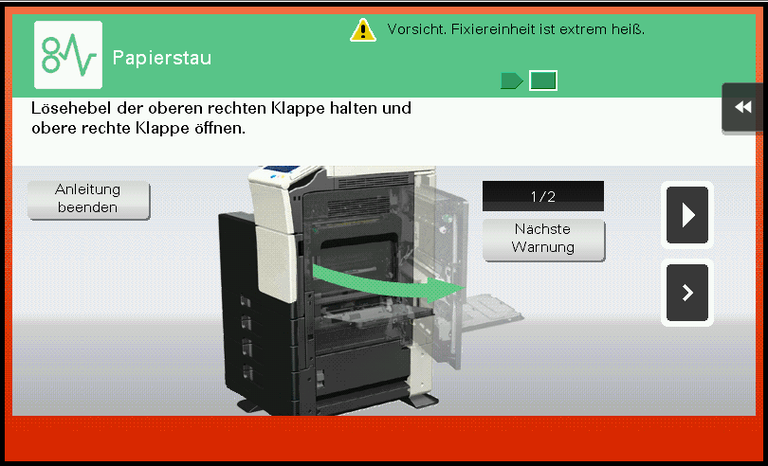
Paper empty
The paper for the selected format is either blank or not provided. Here, you can either load paper of the correct size, select a tray that contains the correct paper, or cancel the job. You can insert unusual paper sizes using the MP tray on the right side. This also applies to transparencies and thicker paper or cardboard.
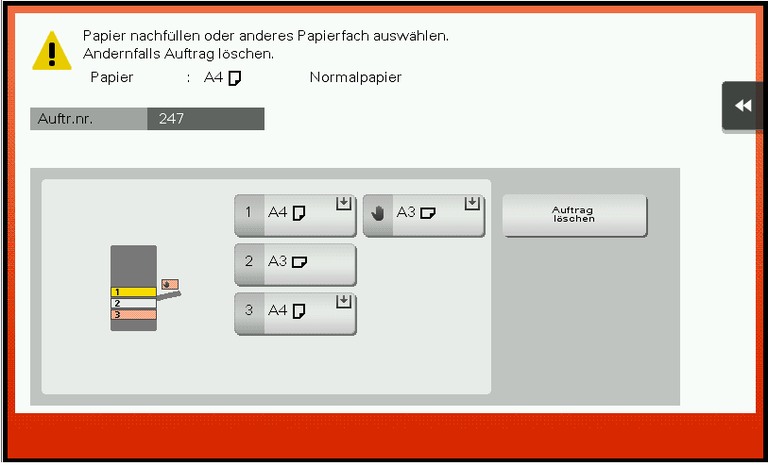
Delete a print job
In any case, you can and should delete the print job, even if the error cannot be corrected:
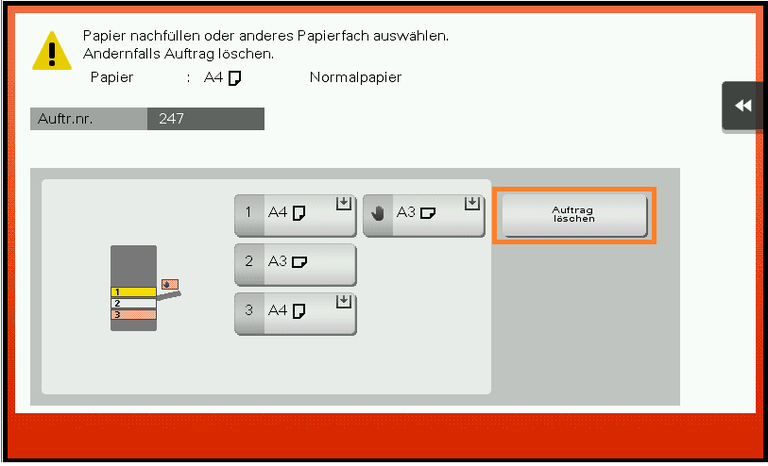
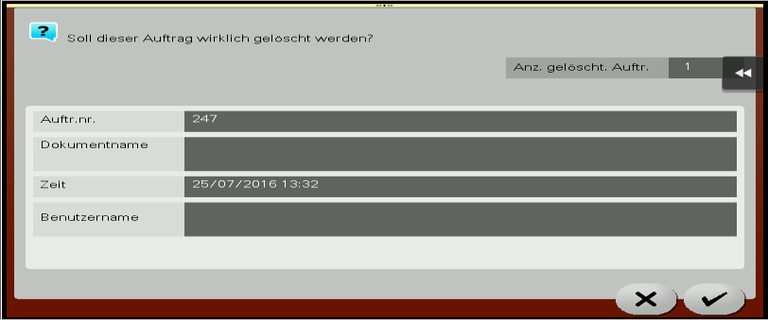
By confirming the checkmarks, all print jobs on the copier will be deleted. Otherwise, the print jobs will be printed as soon as you insert the correct paper, cleared the paper jam or selected the correct paper tray. Please make sure to delete your print job before you leave the machine! Print jobs from other people cannot be deleted directly for security reasons. In this case, only a restart of the device can help by pressing the power button for several seconds.
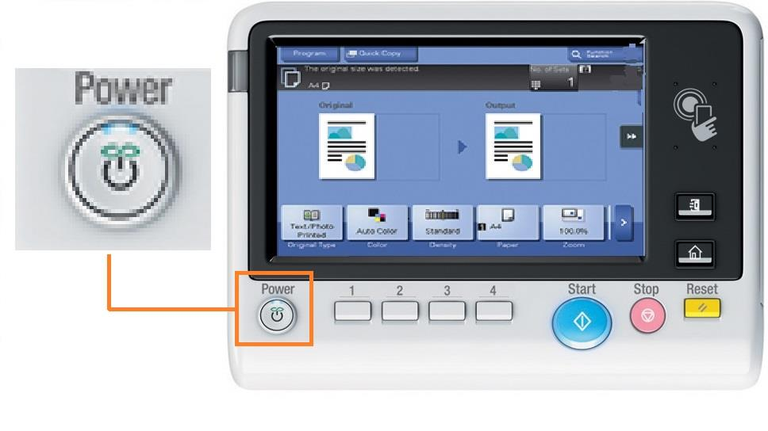
Please restart devices that already have a paper jam or similar, to make sure that old print jobs are deleted.