Main Content
Linux (manually)
Entry requirements
- You have the login credentials for your university account (Staff or Students).
- Operating system: Linux should be up to date, i.e. all updates should be installed.
- Drivers: You should ensure that the latest drivers for the WiFi adapter are installed.
Modern Linux distributions usually install the required WiFi drivers automatically, provided that freely available drivers exist for the WiFi adapter.
- Root certificate: The T-Telesec Global Root Class 2 certificate or the file "/etc/ssl/certs/T-TeleSec_GlobalRoot_Class_2.pem" must be available.
WiFi configuration settings
1. Open the Network Manager applet and click on Network settings.
You should now see all available wireless networks.
2. Select eduroam from the list of wireless networks and click on Connect.
3. Enter the following settings in the "Legitimization for wireless network" dialog:
- Wi-Fi security: WPA3 Enterprise (if not available -> WPA & WPA2 Enterprise)
- Authentication: Tunneled TLS (also: Tunneled TLS or TTLS)
- Anonymous identity:
- Students: eduroam@students.uni-marburg.de
- Staff: eduroam@staff.uni-marburg.de
- Domain:
- Students: radius.students.uni-marburg.de
- Staff: radius.staff.uni-marburg.de
- CA certificate: T-TeleSec_GlobalRoot_Class_2
- Inner authentication: PAP
- Username: Your username
- Students: username@students.uni-marburg.de
- Staff: username@staff.uni-marburg.de
- Password: Your password
Please note: The eduroam username is not an e-mail address, despite the similarity. Aliases such as firstname.lastname@staff.uni-marburg.de do not work!
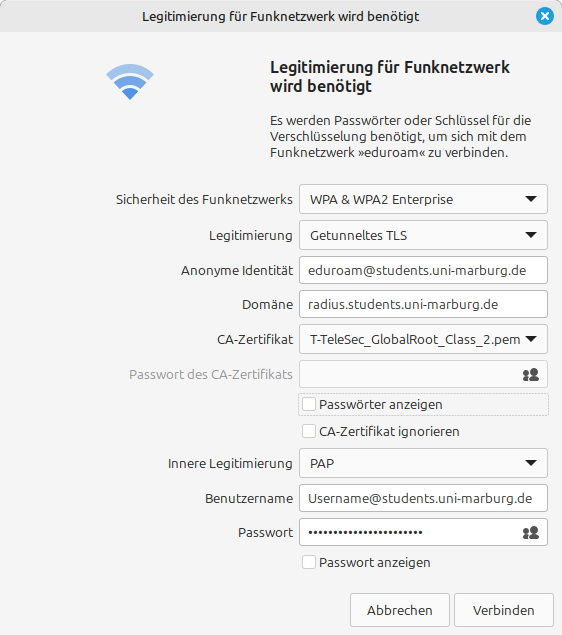
If the connection does not work, please contact the helpdesk team:
e-mail: helpdesk@hrz.uni-marburg.de
phone: +49 6421 28-28282
Please include your username (uid) and the WiFi-MAC-address of the device with your inquiry.
All contact points for help and advice can be found at:
https://www.uni-marburg.de/en/hrz/help-and-advice/contact-points
As of: 2025-06