Main Content
How to find my MAC address
A MAC address (Media Access Control address) is a globally unique number for various network adapters (ethernet adapters) on Internet-enabled devices.
The MAC address for the wired network adapter (not to be confused with the Wifi or Bluetooth network adapter) is used to log devices onto the university network.
How to find out the MAC address on different operating systems:
Inhalt ausklappen Inhalt einklappen Windows 10
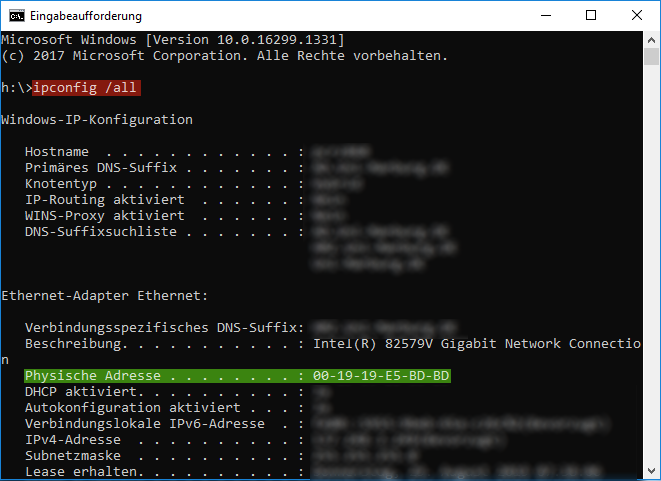
Activate the Windows key and enter "cmd". Select the "Command Prompt" app and start it.
Enter there the command ipconfig /all and confirm it with the Enter key.
Search from there descending for the entry Ethernet adapter Ethernet and the corresponding physical address, e.g. "01-23-45-A1-B2-CD". Make sure that you do not select the WLAN or Bluetooth adapter by mistake.Inhalt ausklappen Inhalt einklappen MacOS
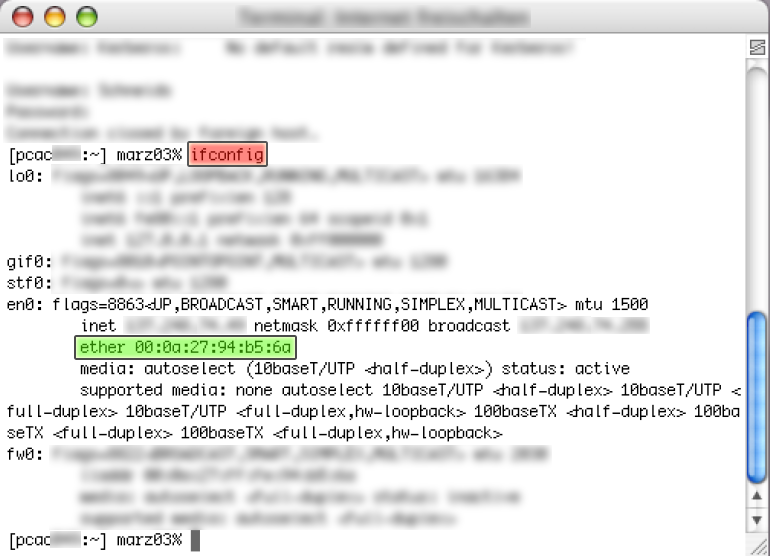
Choose Finder → Programs → Terminal.
The window with the Mac OS X Terminal (command line) appears. Enter the command ifconfig there and confirm the command with the Enter key. Search for network adapters starting with "en" (for Ethernet), e.g. "en0". Be careful not to select the WIFI or Bluetooth adapter by mistake.
The ether field of the adapter shows the required MAC address, e.g. "AB:CD:EF:12:34:56".Inhalt ausklappen Inhalt einklappen Linux
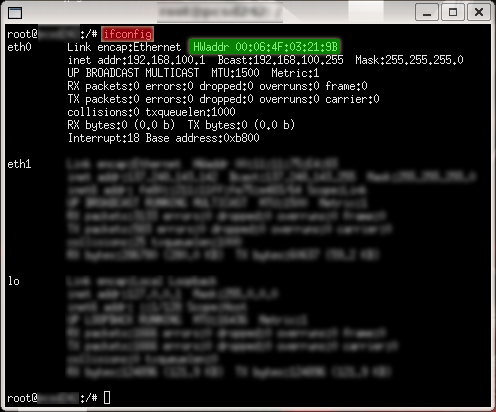
Start a terminal.
Enter there the command ifconfig and confirm the command with the Enter key.Find the MAC address of the LAN adapter starting with "eth" (for Ethernet), e.g. "eth0". Be careful not to select the WLAN or Bluetooth adapter by mistake. The HWaddr field of the adapter shows the required MAC address, e.g. "AB:CD:EF:12:34:56".