Main Content
Linux (automatic)
To automatically configure your Linux device for WiFi access, please use the "CAT" tool (Configuration Assistant Tool) provided by eduroam.
1. Establish an Internet connection by other means (hotspot or guest WiFi at one of the HRZ contact points).
2. Start a browser of your choice (e.g. Chrome, Firefox) and go to https://cat.eduroam.org/?idp=5092. The Philipps-Universität Marburg should already be set as your home institution. Then select the correct user group (Students or Staff) and download the configuration profile.
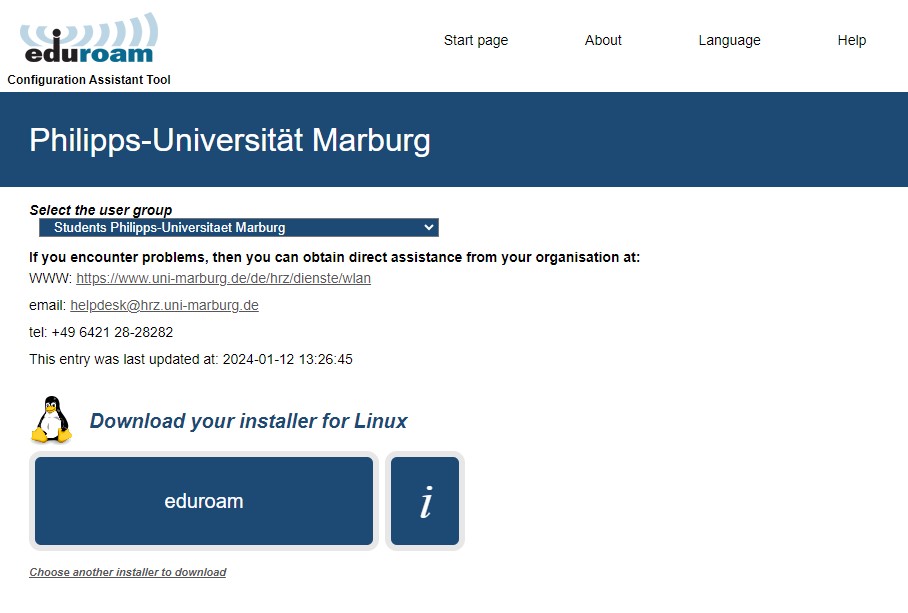
3. Execute the downloaded file eduroam-linux-Philipps-Universitaet_Marburg-Students_Philipps-Universitaet_Marburg.py from a terminal (command line):
user@linux:/home/user/ > cd Downloads (or location of the file)
user@linux:/home/user/Downloads > python3 eduroam-linux-Philipps-Universitaet_Marburg-Students_Philipps-Universitaet_Marburg.py
- The long file name can be auto-completed with TAB after typing the initial letters.
4. The installation program first displays instructions for checking, confirm these.
5. The installation program asks you for the username and twice for the password.
- Students: username@students.uni-marburg.de
- Staff: username@staff.uni-marburg.de
Please note: The eduroam username is not an e-mail address, despite the similarity. Aliases such as firstname.lastname@staff.uni-marburg.de do not work!
6. The installation program displays a success message. You should then find an eduroam entry in your WiFi settings with the correct settings.
Technical note:
The installation program covers various use cases.
If your graphical user interface integrates the Network Manager (standard for GNOME, KDE, etc.), an eduroam file is created in /etc/NetwortManager/system-connections. This corresponds to the connection entry of the same name in the menu. If the installation program does not find a Network Manager, it creates a corresponding configuration section in the wpa_supplicant.conf file.
If the connection does not work, please contact the helpdesk team:
e-mail: helpdesk@hrz.uni-marburg.de
phone: +49 6421 28-28282
Please include your username (uid) and the WiFi-MAC-address of the device with your inquiry.
All contact points for help and advice can be found at:
https://www.uni-marburg.de/en/hrz/help-and-advice/contact-points
Data privacy
Never hand out your password and/or personal data to employees of the helpdesk team or the HRZ!
Please make sure that your personal login data (username and password of the Uni-Account) are not stored on the servers of your service provider. Otherwise there are serious security risks! Please follow the corresponding instructions in the manual.
Please note that the use of applications and services on mobile devices always poses a risk to your personal data. Further information on data protection on mobile devices can be found on the website of the Hessian Data Protection Commissioner.
As of: 2024-05