Main Content
ChromeOS
Entry requirements
- You have the login credentials for your university account (Staff or Students).
- Operating system: Your device should be up to date, i.e. all updates should be installed.
- An existing internet connection on the device (mobile data, hotspot, guest- or other WiFi).
Adding the configuration profile
1. Start a browser of your choice (e.g. Chrome) and go to https://cat.eduroam.org/?idp=5092. The Philipps-Universität Marburg should already be set as your home institution.
2. Select the correct user group (Students or Staff) and download the configuration profile.
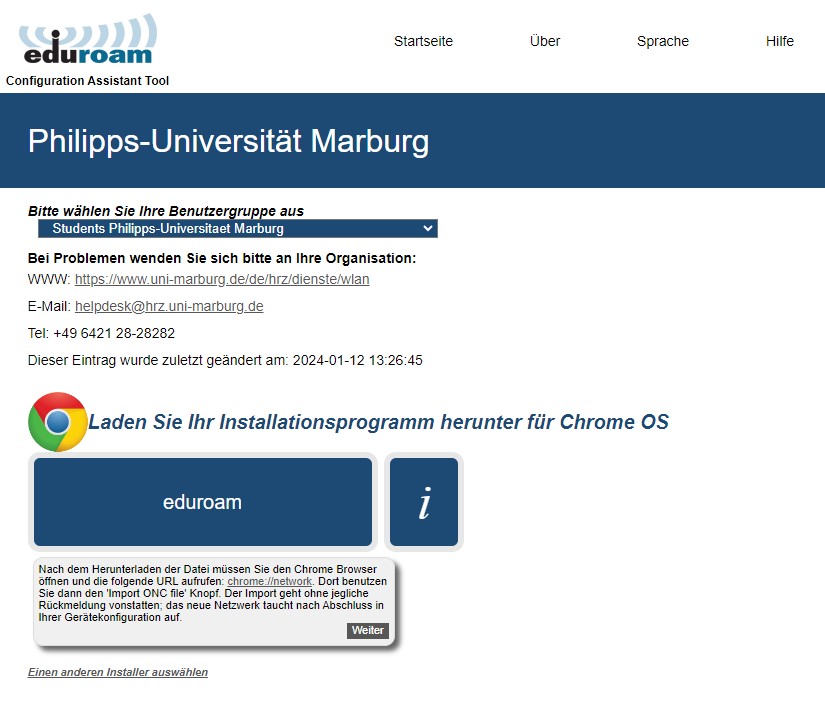
3. Now enter "chrome://network" in a new browser tab. Scroll down until you see the option "Import ONC file".
4. Click on "Select file" and select the downloaded eduroam profile.
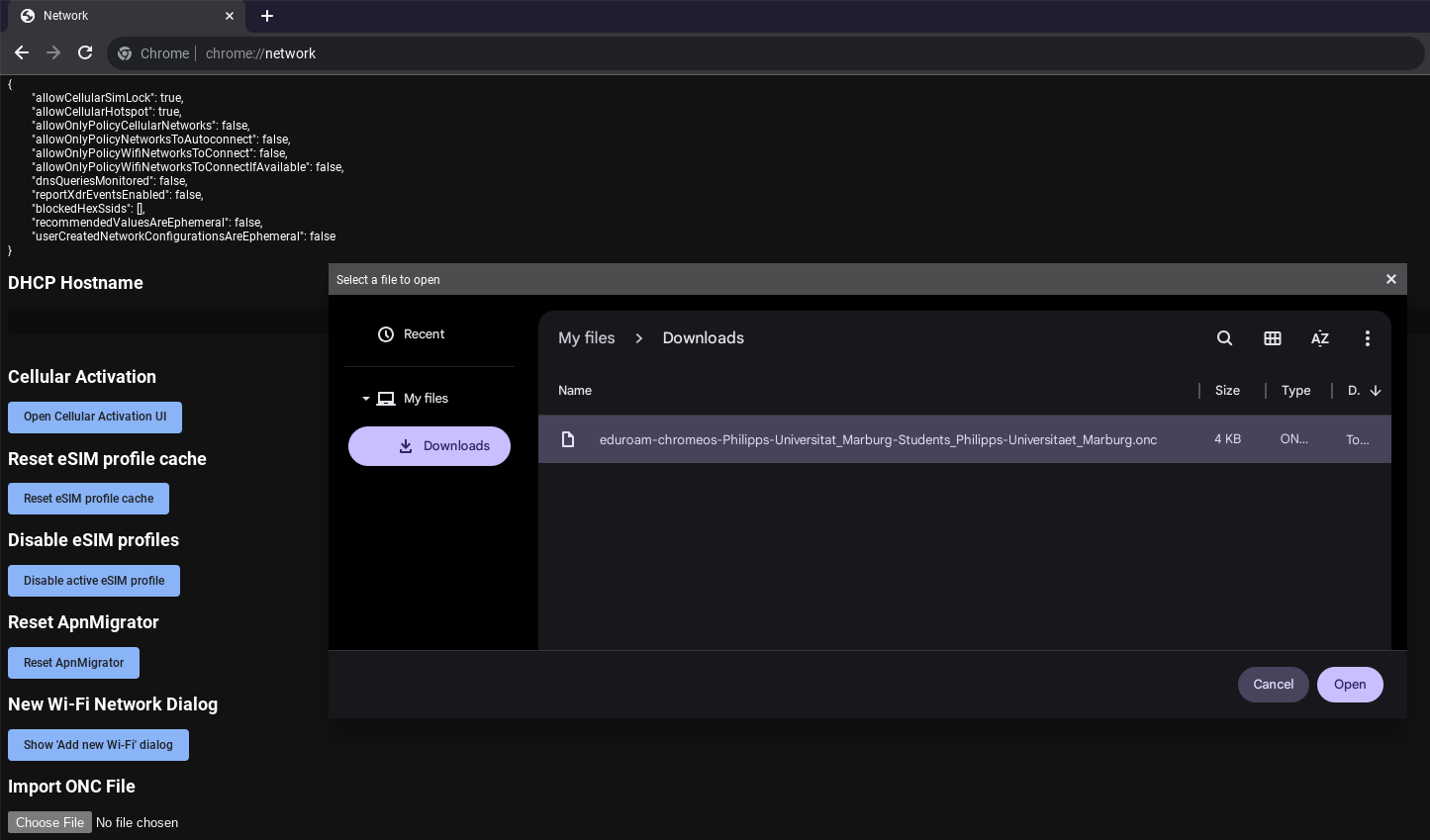
5. Open the WiFi settings and click on eduroam.
6. A window opens in which you must now enter your login credentials.
- Identity: Your username
- Students: username@students.uni-marburg.de
- Staff: username@staff.uni-marburg.de
- Password: Your personal password
- Server CA Certificate: Default
Please note: The eduroam username is not an e-mail address, despite the similarity. Aliases such as firstname.lastname@staff.uni-marburg.de do not work!
7. Click on "Connect".
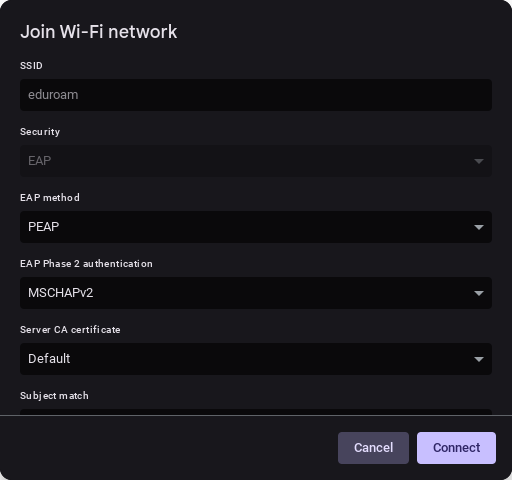
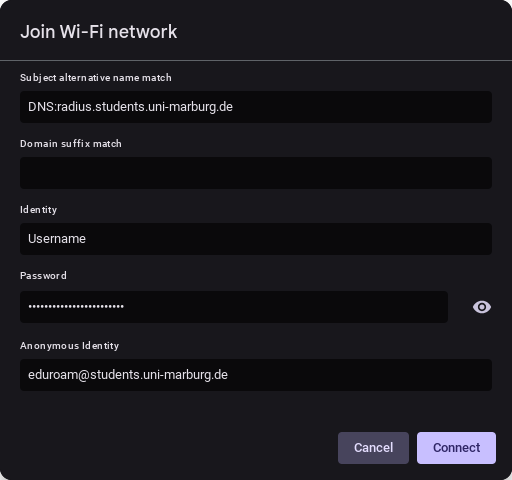
Removal of previous configuration
If your device is already logged into eduroam, the old configuration must first be removed before installing the current profiles. To do this, proceed as follows:
1. Open the settings → WiFi→ known networks.
2. Click on the arrow on the right-hand side of the eduroam network and click on "Forget"
3. Restart the device.
If the connection does not work, please contact the helpdesk team:
e-mail: helpdesk@hrz.uni-marburg.de
phone: +49 6421 28-28282
Please include your username (uid) and the WiFi-MAC-address of the device with your inquiry.
All contact points for help and advice can be found at:
https://www.uni-marburg.de/en/hrz/help-and-advice/contact-points
As of: 2025-06