Main Content
Android (automatic)
Entry requirements
- You have the login credentials for your university account (Staff or Students).
- Operating system: Android should be on the latest version available for your device.
- An existing internet connection on the device (mobile data, hotspot, guest- or other WiFi).
Adding the configuration profile
1. Download the geteduroam app from the Google Play Store.
2. Open the app and select Philipps-Universität Marburg as Organization and your user group (Students or Staff) as Profile.
- If the user group does not work on your device, select the TTLS-PAP Students/Staff profile.
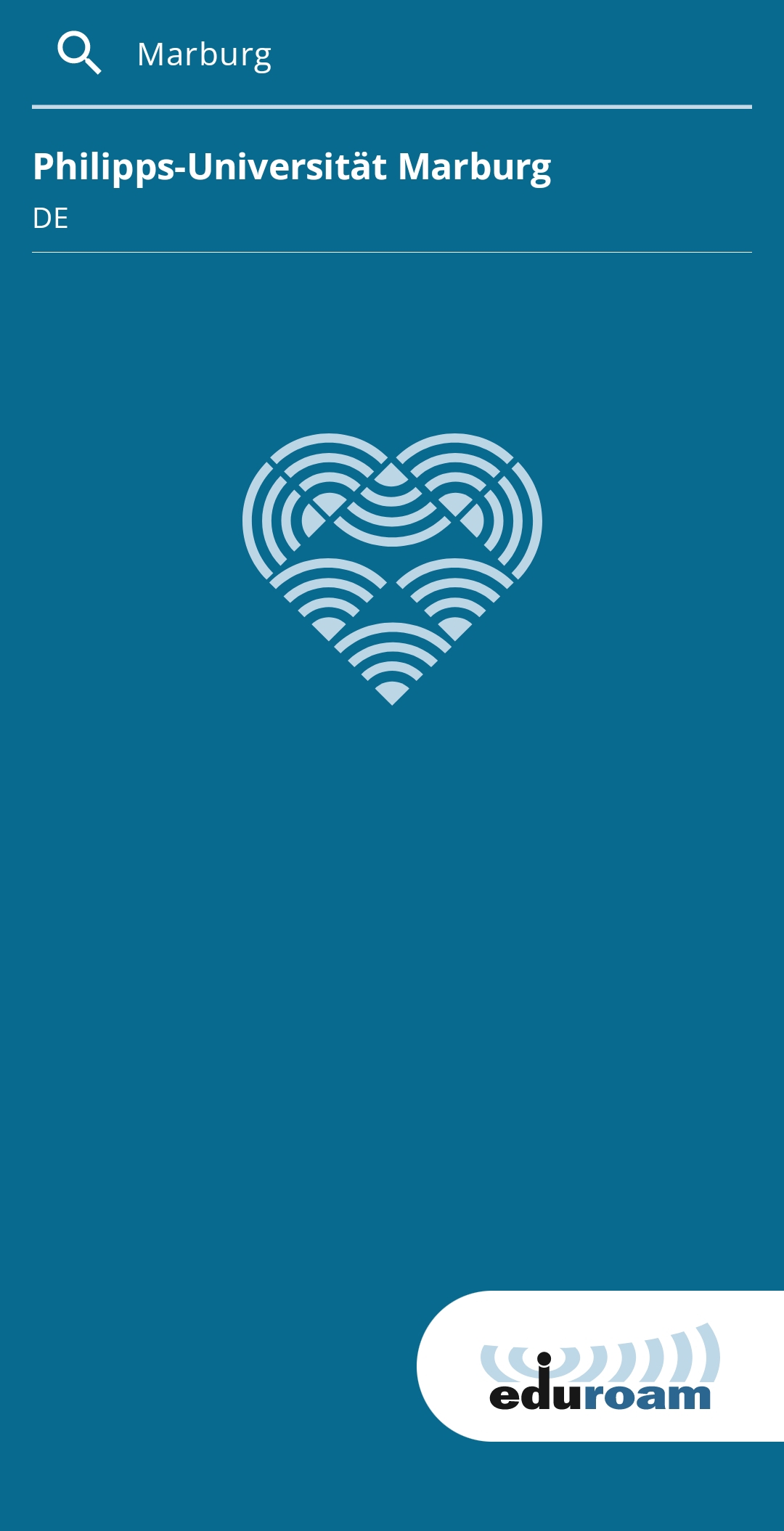
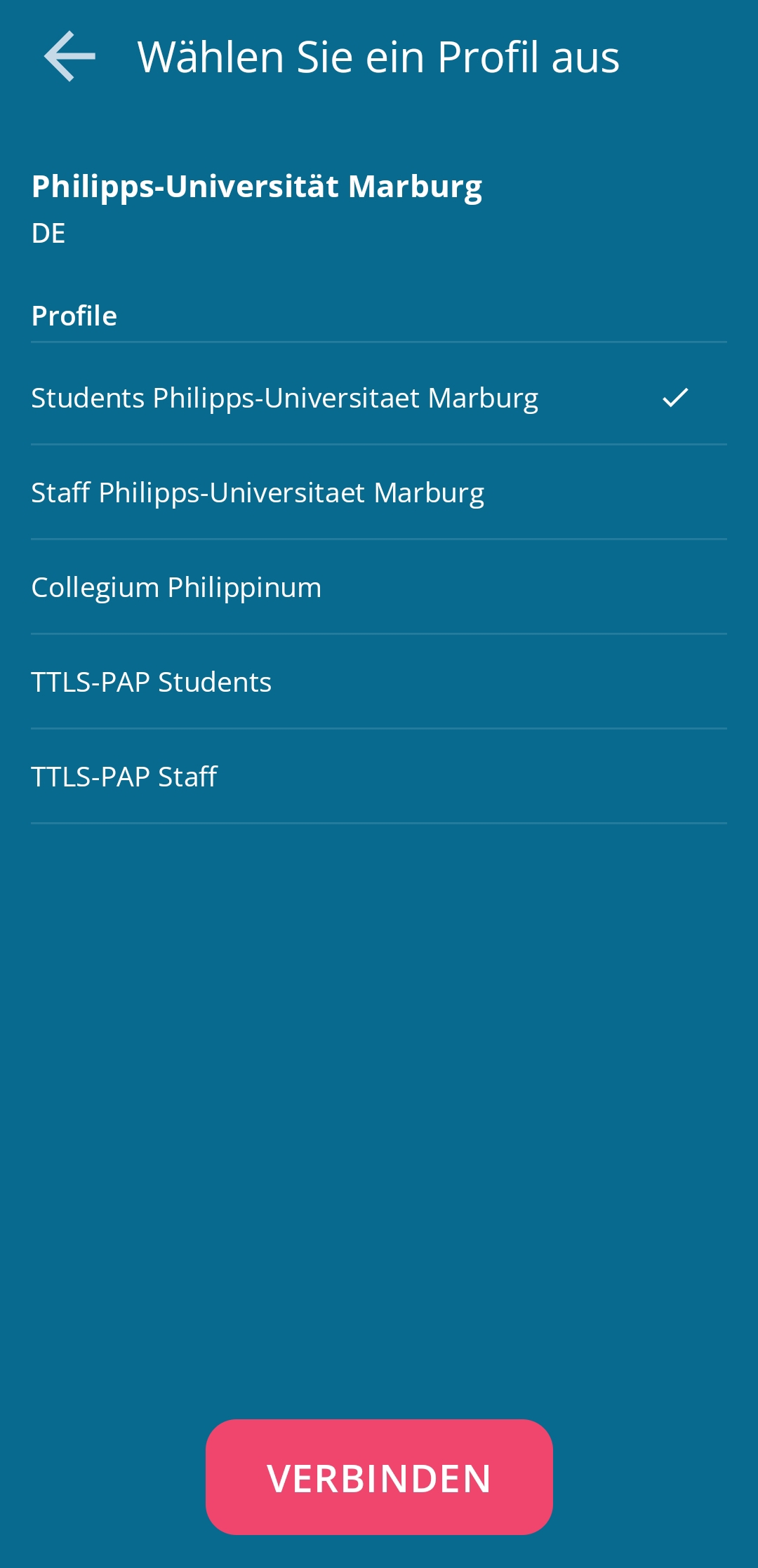
3. Enter username and password.
- Students: username@students.uni-marburg.de
- Staff: username@staff.uni-marburg.de
Please note: The eduroam username is not an e-mail address, despite the similarity. Aliases such as firstname.lastname@staff.uni-marburg.de do not work!
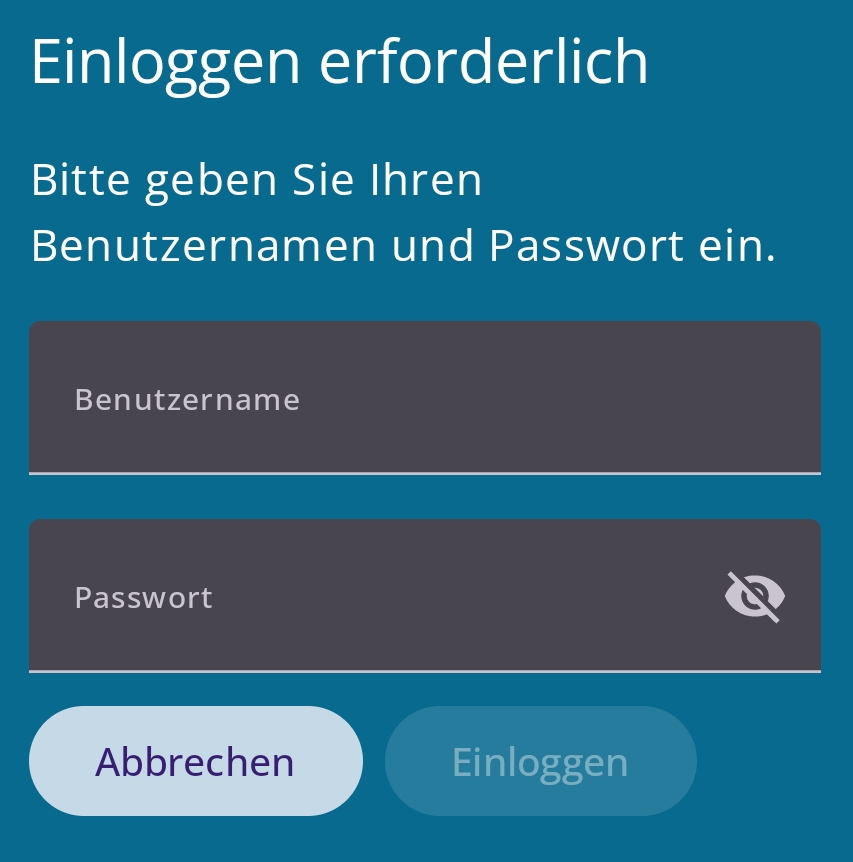
4. Save the networks.
- Note: If you are unable to confirm the "Save" button, use the device in landscape mode.
Removal of previous configuration
If your device is already logged into eduroam, the old configuration must first be removed before installing the current profiles. To do this, proceed as follows:
1. Settings → Connections → WiFi . There, tap and hold the eduroam entry briefly until a new window opens.
2. Remove the network.
- Depending on the device manufacturer or Android version, the menus may differ.
3. As soon as your device no longer connects to eduroam, you can continue with the new setup.
If the connection does not work, please contact the helpdesk team:
e-mail: helpdesk@hrz.uni-marburg.de
phone: +49 6421 28-28282
Please include your username (uid) and the WiFi-MAC-address of the device with your inquiry.
All contact points for help and advice can be found at:
https://www.uni-marburg.de/en/hrz/help-and-advice/contact-points
As of: 2025-06