Main Content
Android (manually)
Removal of previous configuration
If your Android device is already logged into eduroam, the old configuration must first be removed before installing the current profiles. To do this, proceed as follows:
1. Settings → Connections → WiFi. There, tap and hold the eduroam entry briefly until a new window opens.
2. Remove the network.
- Depending on the device manufacturer or Android version, the menus may differ.
3. As soon as your Android device no longer connects to eduroam, you can continue with the new setup described in the following section.
Installation of the root certificate
Follow these instructions: Check/install root certificate
WiFi configuration settings
1. Open Settings → Wireless and networks → WiFi.
2. Now select eduroam from the available SSIDs.
3. Now you must enter the following login data:
- EAP method: PEAP (Alternatively: TTLS-PAP)
- Identity: Your username
- Students: username@students.uni-marburg.de
- Staff: username@staff.uni-marburg.de
- Password: Your personal password
- CA certificate: The root certificate T-Telesec Global Root Class 2 or your manually installed root certificate cert-uni
- Online Certificate Status: Do not verify (or similar)
- Domain:
- Students: radius.students.uni-marburg.de
- Staff: radius.staff.uni-marburg.de
- Phase 2 authentication: MSCHAPV2 (Alternatively: TTLS-PAP)
- Anonymous identity:
- Students: eduroam@students.uni-marburg.de
- Staff: eduroam@staff.uni-marburg.de
- Privacy / MAC address type: Device MAC (no random MAC)
Important: Make sure that NO SPACE is added to the identity and domain details.
Please note: The eduroam username is not an e-mail address, despite the similarity. Aliases such as firstname.lastname@staff.uni-marburg.de do not work!
PEAP-MSCHAPV2:
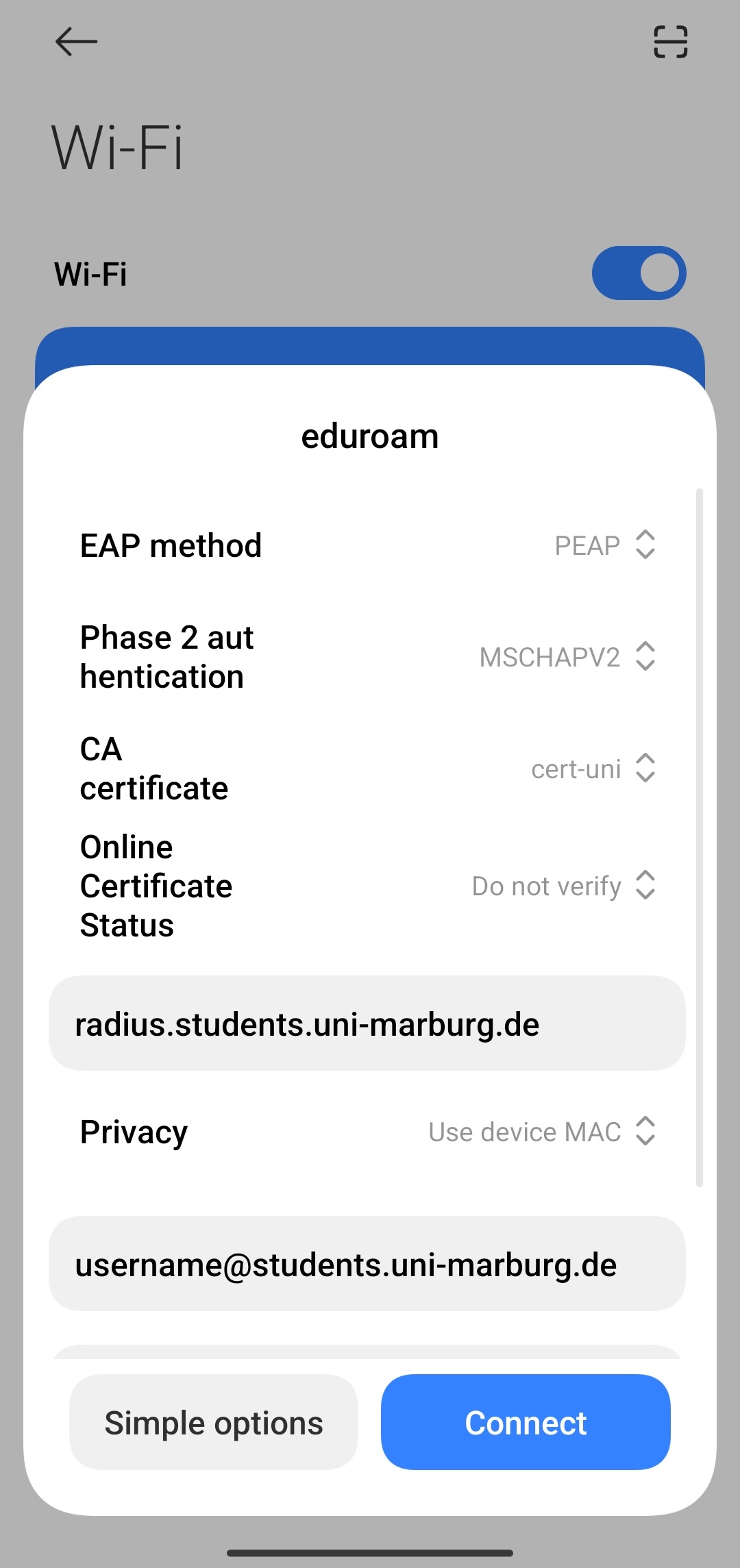
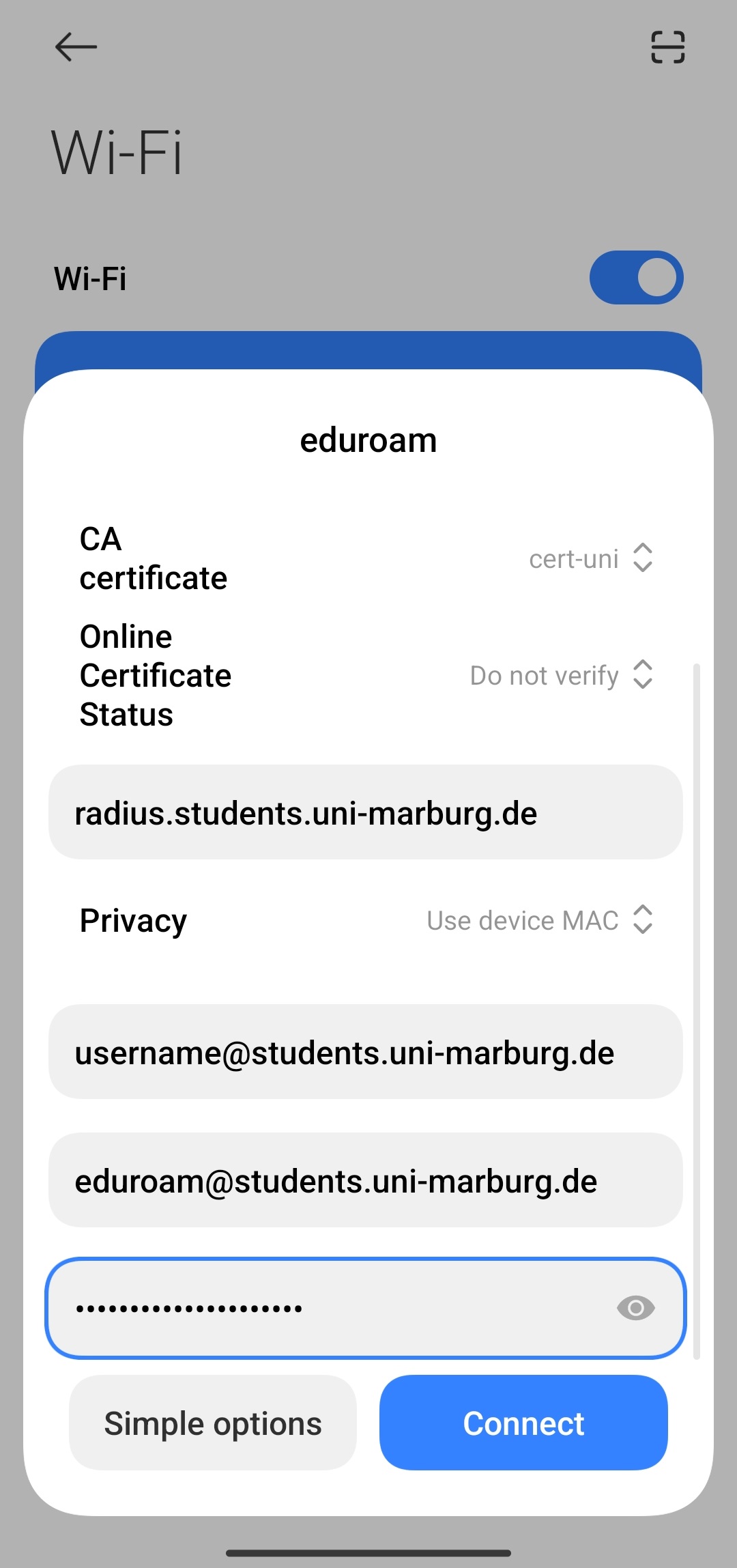
TTLS-PAP:
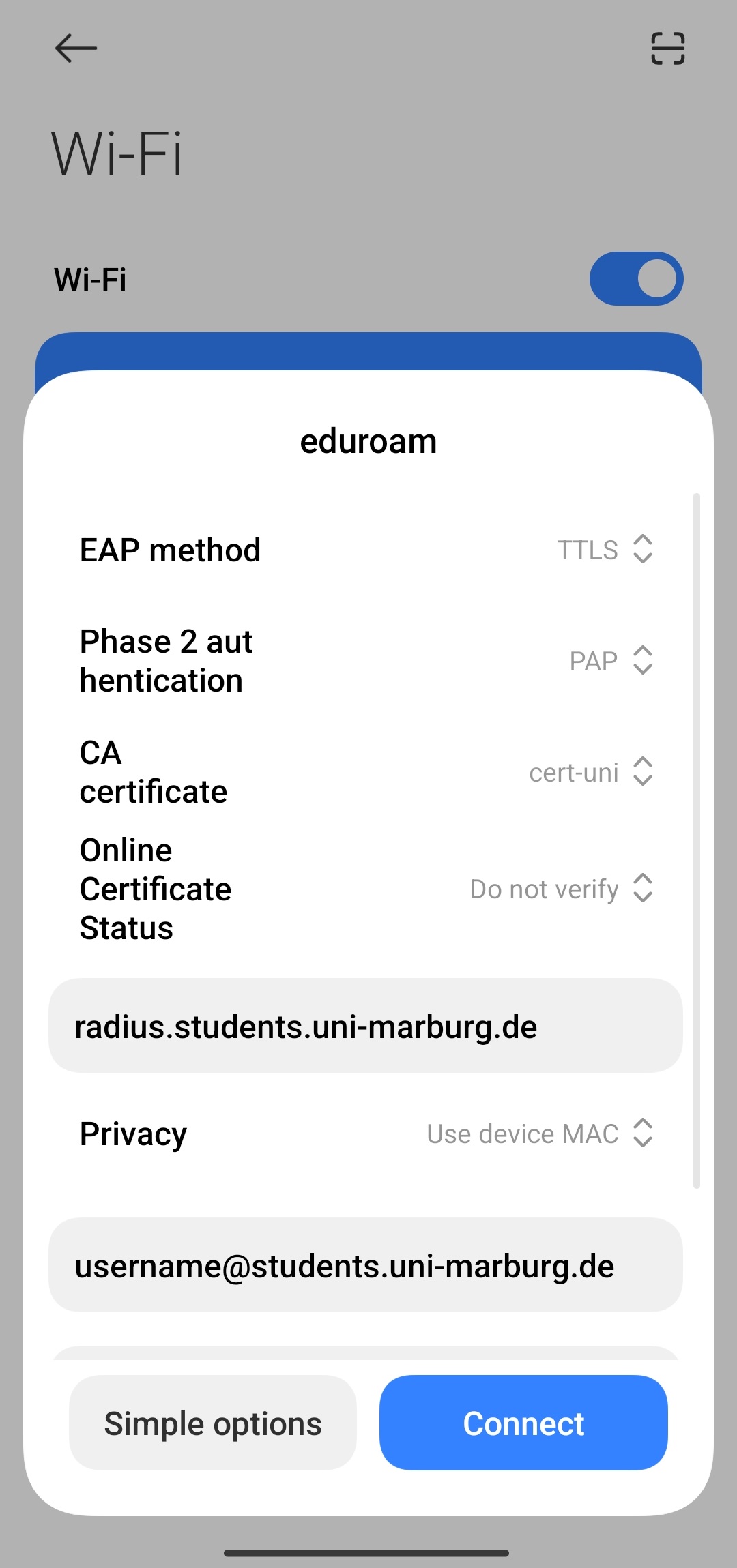
5. You should now be connected to the WiFi.
If the connection does not work, please contact the helpdesk team:
e-mail: helpdesk@hrz.uni-marburg.de
phone: +49 6421 28-28282
Please include your username (uid) and the WiFi-MAC-address of the device with your inquiry.
All contact points for help and advice can be found at:
https://www.uni-marburg.de/en/hrz/help-and-advice/contact-points
Data privacy
Never hand out your password and/or personal data to employees of the helpdesk team or the HRZ!
Please make sure that your personal login data (username and password of the Uni-Account) are not stored on the servers of your service provider. Otherwise there are serious security risks! Please follow the corresponding instructions in the manual.
Please note that the use of applications and services on mobile devices always poses a risk to your personal data. Further information on data protection on mobile devices can be found on the website of the Hessian Data Protection Commissioner.
As of: 2024-08