Main Content
Calendars and Contacts with iOS
Please note: This manual only describes the synchronization of contacts and appointments. To retrieve e-mail under iOS, please configure an additional mail account (Settings -> Mail, Contacts, Calendar -> Add account -> Other) with the data you can find under Mail Program Settings.
The pictures in the manual refer to the setup of a Student Account. The setup of a Staff Account is done in the same way.
Step 1:
Go to Settings -> Mail, contacts, calendar -> Add account
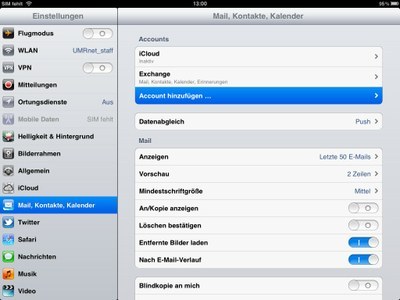
Step 2:
Click on "Microsoft Exchange".
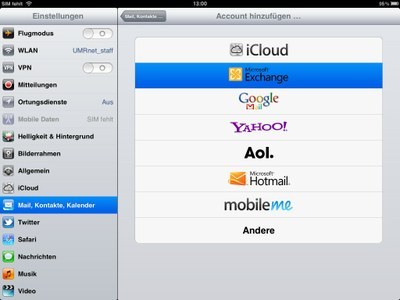
Step 3:
Enter your full e-mail address in the first field. The "Domain" field remains empty. As user name, please do not enter the complete e-mail address, but only your user name. After entering your password, you must give this account a unique description. This is important in order to be able to assign the calendars and addresses, because the calendars and address books to that you want to synchronized will not be mixed with those on your device, but added. If you want to add a new event, you can add it to your private calendar or to your Student Account. Likewise, another one will be added to your address books, even though the existing addresses will be left in the existing address book and will not be synchronized.
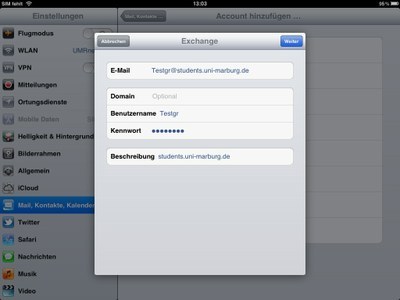
Step 4:
Please enter home.students.uni-marburg.de/rpc.php or home.staff.uni-marburg.de/rpc.php as server.
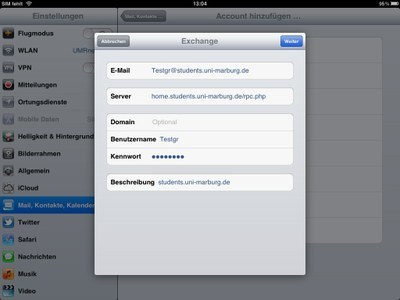
Step 5:
Please only activate contacts, calendar and reminders here. The Mail option has to remain disabled.
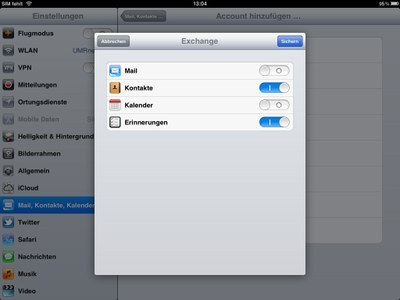
Step 6:
If you activate the Calendar or Address Book in step 5, a pop-up window will appear asking you if you want to keep the existing appointments or addresses on the iOS device. If you do not have a backup of these data, we strongly recommend you to click "Keep on iPad" or "Keep on iPhone", otherwise all appointments and/or addresses on your device will be irretrievably deleted. After this step iOS will add the account.
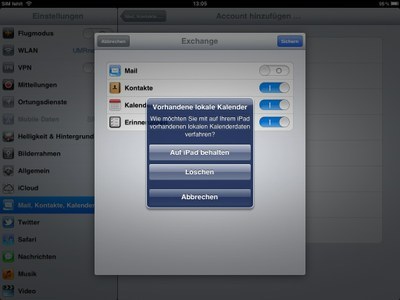
Step 7:
To save battery, you should switch off the push notifications for the exchange account you have just created. To do so, go back to "Settings -> Mail, Contacts, Calendar -> Data synchronization -> Advanced", select the account you created and switch from "Push" to "Load" or "Manual". With the "Load" setting, you can set the interval of loading and with the "Manual" setting, contacts and appointments are only synchronized when you open the respective app.