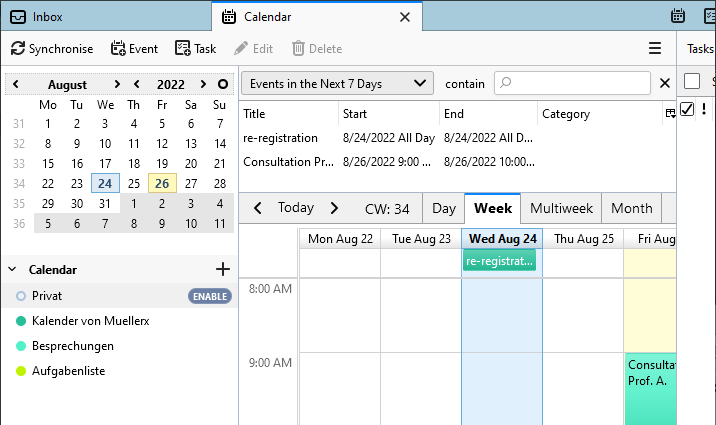Main Content
Calendar an Tasks for Thunderbird
Switch to the Calendar tab in Thunderbird using the button in the top right of the menu.

Right-click in an empty area in the left-hand column to open the context menu. Select "New Calendar...".
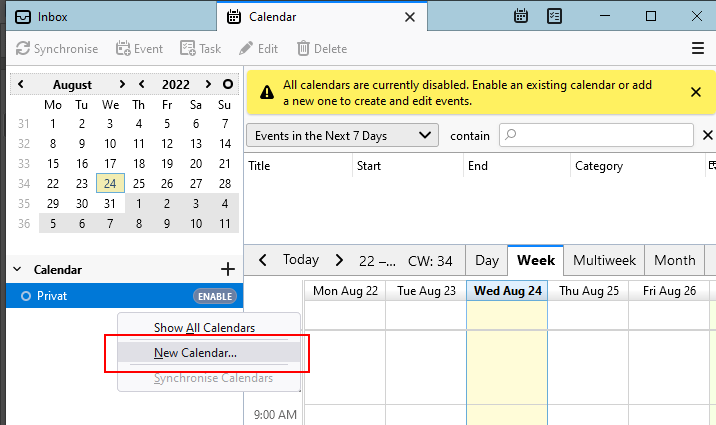
Select the option "On the Network" and click "Next" to continue.
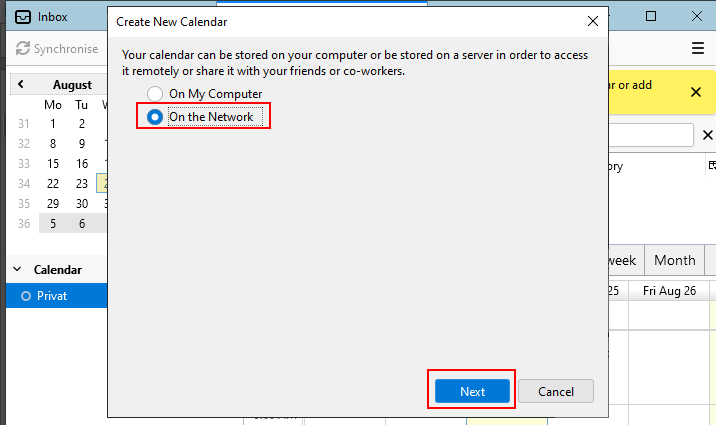
Enter your username and one of the following url in the address field, then click "Find Calendars":
- For students: https://home.students.uni-marburg.de
- For employees: https://home.staff.uni-marburg.de
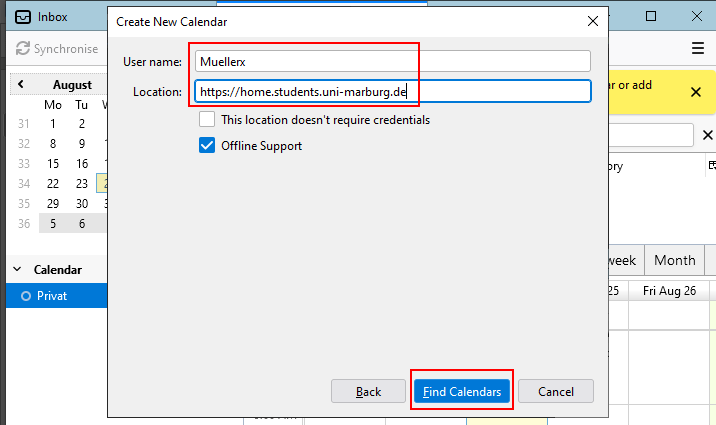
Enter your password and, very importantly, uncheck the box "Use password Manager"!
Thunderbird has a bug. Later you get a loop in the password prompt. In addition, Thunderbird's password management is insecure!
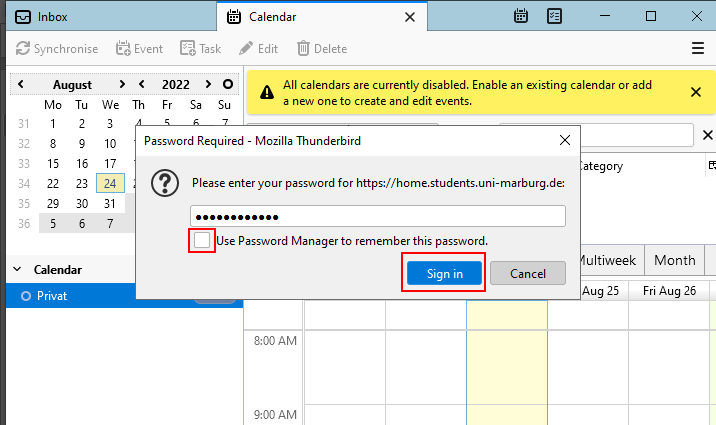
From the available calendars and tasks, select all of them you want to have in Thunderbird. Confirm with "Subscribe".
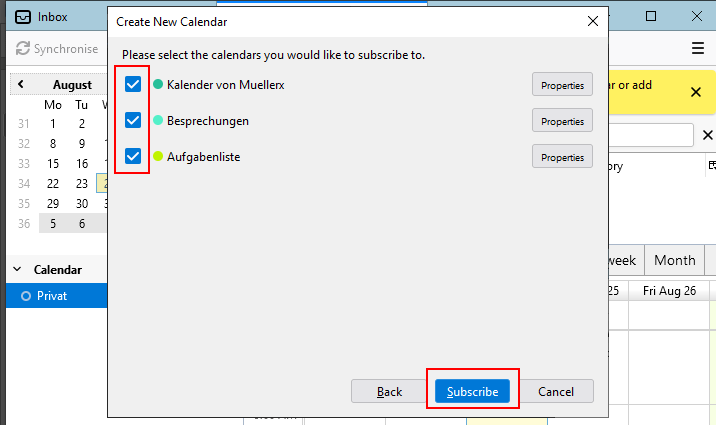
You will be asked for your password again. Continue with "Sign in".
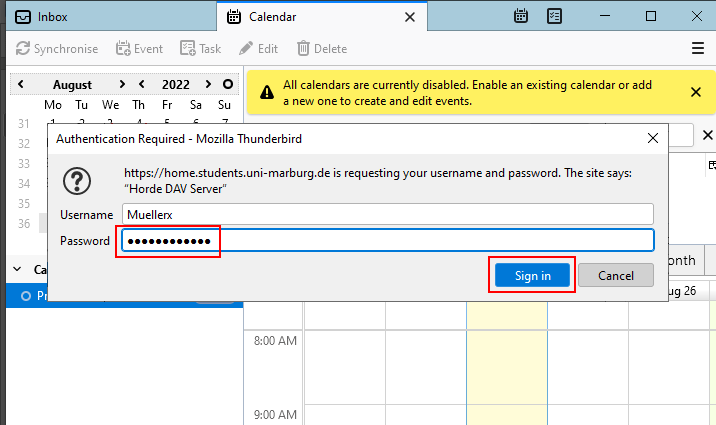
The integrated calendars appear in the left column and are synchronized directly. The entries can be seen in the overview on the right.