Main Content
Installation and connection setup of a VPN connection on ChromeOS
Entry requirements
- You have the login credentials for your university account (Staff or Students).
- Operating system: Your device should be up to date, i.e. all updates should be installed.
- An existing internet connection on the device (mobile data, hotspot or other WiFi).
Installation and connection setup
1. Download the Cisco Anyconnect app from the Chrome Web Store, the app will be installed automatically.

2. Open Cisco Anyconnect via the VPN menu in the Control Center.
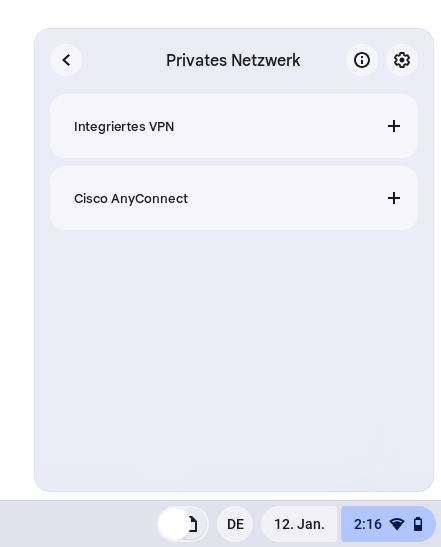
3. Go to "Add New Connection" and add a new VPN connection.
4. give the VPN connection a name and use the following server address: vpn.uni-marburg.de. Now confirm this by clicking on "Save Changes".
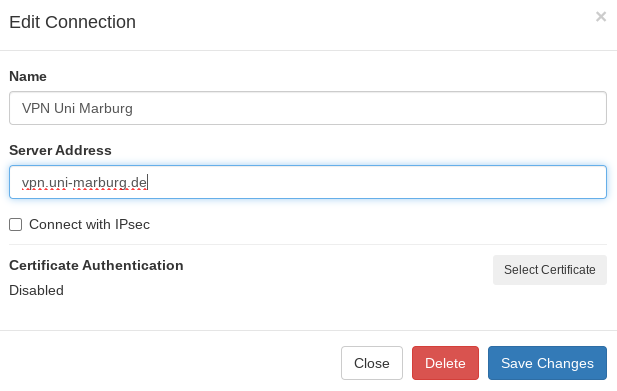
5. Open the VPN connection created above via the VPN menu in the control center. Select your user group there and enter your usual university username, the corresponding password + the two-factor authentication App-token or TAN-token.
- Example: Password+Token = S!ch3r3sPW + 987654 ➔ S!ch3r3sPW987654
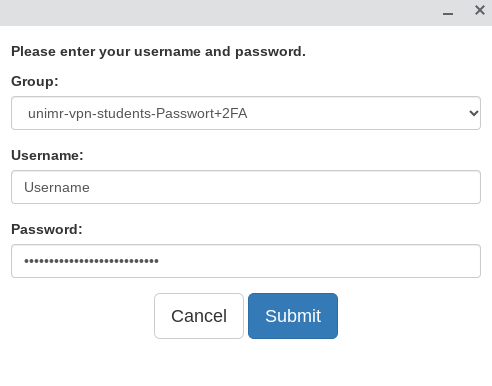
6. After a successful connection, "Connected" is displayed under AnyConnect VPN.
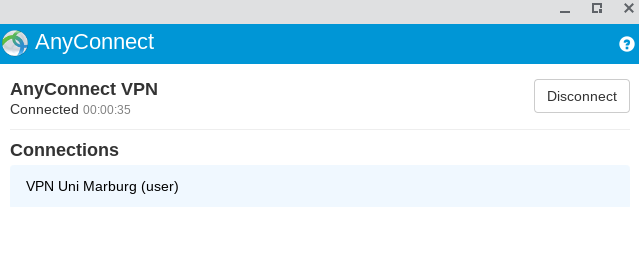
If the connection does not work, please contact the helpdesk team:
e-mail: helpdesk@hrz.uni-marburg.de
phone: +49 6421 28-28282
Please include your username (uid) when making inquiries.
All contact points for help and advice can be found at:
https://www.uni-marburg.de/en/hrz/help-and-advice/contact-points
As of: 2025-06